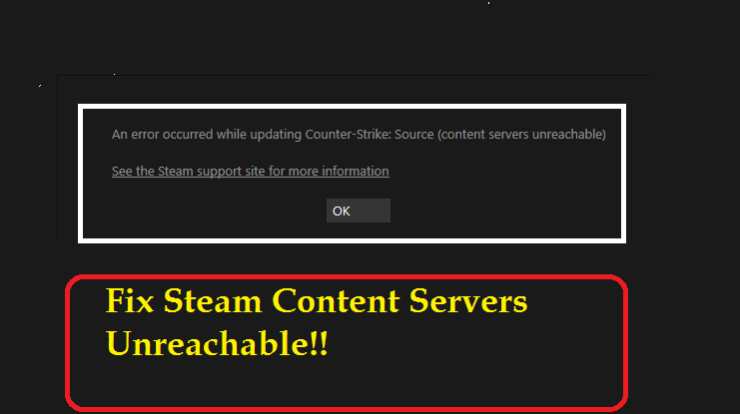
How To Fix Content Servers Unreachable Steam Error: As the steam is growing and getting popular, lots of users will begin facing the issues with the users such as Steam content servers unreachable which is creating the download issues for lots of people. If you face this content server’s unreachable error on Steam then you must try to turn off sage web as it is creating the issues. You need to make sure that your client is up to date which is highly advisable.
If you ever face the content servers unreachable steam error then you are required to turn off the safe web because it is highly known as one of the reasons to create the problems. You also need to ensure that your clients are up to date and also advisable as well. We have a complete guide about it and if you ever face this steam says content servers unreachable error with your steam client then the answer is available in this article.
The content servers unreachable steam download error is mainly faced by the stream users from all over the world. Also, there is no exact reason behind this error but there are some of the best available solutions which we are sharing in this article by which you may be able to fix content servers unreachable steam error. So, keep reading this article to know each and every detail to fix this error quickly.
How to Fix Content Servers Unreachable Steam Error?

So, if you are the one who is getting steam content servers unreachable errors in your system then you are at the right place. If you really want to know the solutions of this error then simply read this article till the end. This article helps you to know some of the better solutions to fix server unreachable properly.
Here Are The Proven Methods to Fix Content Servers Unreachable Steam Error
Below, we are sharing all the methods which helps you to fix this Steam Content Servers Unreachable error in a simple and quick manner.
Method 1: Change Your Download Location to Fix Content Servers Unreachable Steam Error
You need to know that steam content mainly comes into several regions and if you face content servers unreachable errors then you have to try to change your download region in steam. To do this, follow the steps which we are sharing below to fix steam keeps saying content servers unreachable error:
- First of all, you need to open steam and then you have to select the settings.
- Now, make a click on the downloads option and then enter into the download region.
- After this, you need to select another download region.
- Now, you have to simply restart your steam.
- Check out if the issue gets fixed or still exists.
Also Read: Chaturbate Login
Method 2: Disable Proxy Settings – Fix Content Servers Unreachable Steam Error
Most of the time, your proxy may become the reason behind the are the steam servers down issue with steam and start creating content servers unreachable errors which appear on the display continuously. You need to disable the proxy with the help of below-given steps:
- First of all, you have to press the Windows Key + R button.
- Now, you need to type inetcpl.cpl and then you have to click on the Enter or OK button.
- Now, enter into the connection and then make a click on the LAN settings.
- Then, you have to uncheck the option of Automatically detect settings.
- After this, you have to start steam again and simply check that the issue gets fixed or not.
Method 3: Turn Off Safe Web
You need to know that in the system there is a setting available which is Safe web on your Wi-Fi router and most of the times, this feature starts creating problems in steam download. To ensure that there is no problem with the steam then you have to open the configuration page of your router and then simply disable the feature.
Also Read: Galaxy S7 Battery Drain
Method 4: Run Flushconfig
Several times, resetting the configuration by using the flushconfig command will be helpful to fix content servers unreachable steam download error. To know the steps, you have to follow the steps which we are sharing below.
- You have to press the windows key + R.
- Now, in the dialogue box, you have to type steam://flushconfig
- Then, make a click on the OK button.
- Now, you have to confirm and click on the OK button.
- Finally, restart your steam.
Method 5: Clear Pending Downloads
If you are having some of the pending downloads on steam then you need to try to clean your downloading queue because sometimes it may create the steam says content servers unreachable error. If you want to clear it then follow the steps which we are sharing below:
- First of all, you need to open the steam client.
- Now, open the library tab simply.
- After this, go to the end of the display, you will see an option of download paused. You have to make a click on it and then you will see all the pending downloads.
- After this, you have to remove all the pending items from the line one by one.
- Then, you need to make a right click on the Games tab when the removing process gets completed.
- After this, you are required to simply remove the games which were downloading and then check that the content servers unreachable stream error exists or gets fixed.
Also Red: AdmitMe.Tv
Method 6: Download the Latest Version of The Steam Client
If the above-given method is not helpful for you then you have to go through with this article and follow all the necessary steps which we are sharing in this method about steam content servers unreachable windows xp.
- You have to open the steam installation directory and by default it comes in C:Program Files(x86)Steam.
- Now, you need to navigate till you find the:
- SteamApps (Folder)
- Steam.exe (Application)
- UserData (Folder)
You are required to delete all the files and the folder apart from those three which we mentioned above. Now, you have to open the steam website and then you need to download the latest version of the steam client and then you need to simply install it to fix steam content servers unreachable mac.
Method 7: Delete Clientregistry.blob
Now, it’s time to move towards the next method to fix content servers unreachable steam error. If the method which we have shared above are not helpful for you then you can simply try to follow these methods:
- First of all, you need to close the steam client.
- Now, you are required to open the steam directory.
- After this, look for the clientregistry.blob and then you have to simply rename the file and name it as clientregistryold.blob.
- After this, you need to restart the steam.
- Then, you need to go back to the steam directory,
- Then look for the Steamreporter.exe.
- Finally, restart the tour system and check that the issues still exist or get fixed.
Also Read: IMVU Sign Out
Final Verdict:
So, finally we have shared mostly all the details which will be helpful to fix content servers unreachable steam error. If this article is helpful for you and helps you to fix this error in an easy and quick manner then do share this article with other people so that they also get to know the process of how to fix content servers unreachable steam download error. If this article is helpful for you and helps you to get rid of this error then do share this article with other people so that they also get benefited with this article.

5 Comments