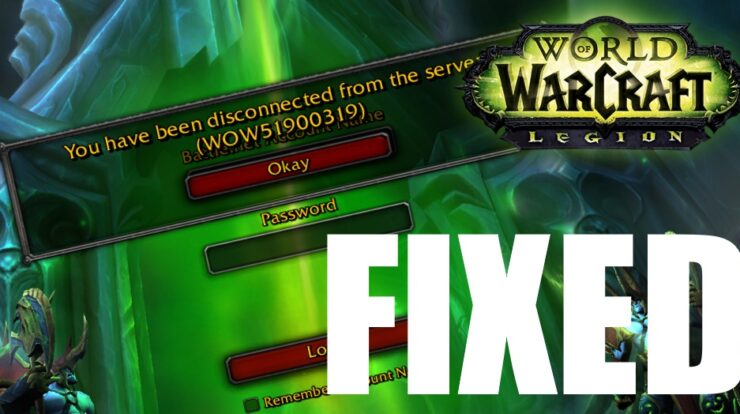
WOW51900319 is one of the most common errors that have been faced by the players of World of Warcraft. It is observed by Blizzard Support that the error WOW51900319 is a general error code that appears on the screen with an error message “You have been disconnected from the server wow51900319”.
Agreeably, this error prevents the players from accessing the world of Warcraft which gets really frustrating most of the times. The whole Blizzard group was getting complaints about the error that includes error like- “getting dumped from WoW”, “Disconnected with error BLZ1900075”, and “Disconnected from the world of Warcraft”.
We cannot deny the fact that after the release of Legion, a general disconnection error code has frequently been faced by the players, and they are really disheartened about it. But yes if you follow the provided methods that we will discuss later then you will be able to easily get rid of the wow disonnect wow51900319 error.
Error WOW51900319 – Background
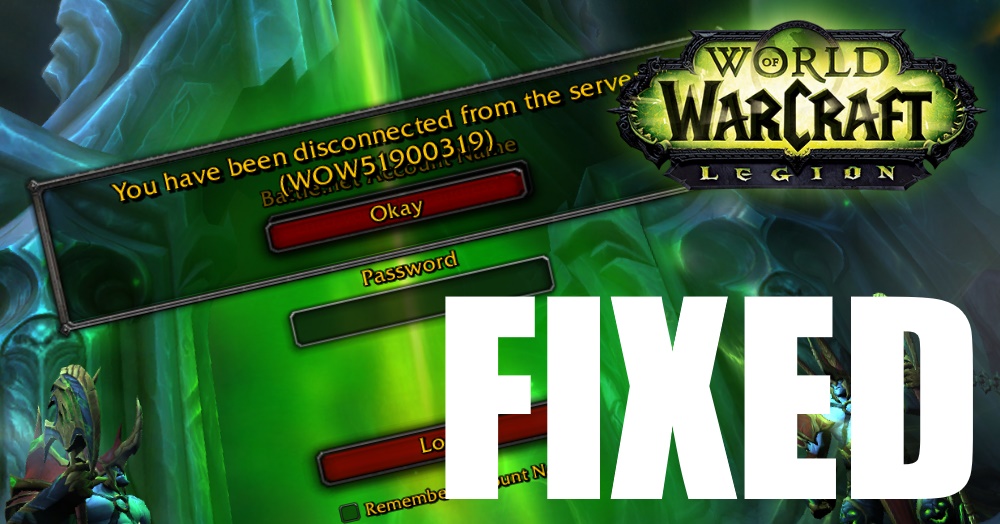
From the time when Legion was launched the WOW51900319 error has been creating troublesome issues for the WoW players. In this article, we have discussed five easy ways to fix the wow realm status error and honestly they work.
It has been observed by many IT professionals and gaming experts that the error WOW51900319 appears mostly when the user do Alt and Tabbing within the game to do something else for a moment.
There are many activities which encourage this error to appear on the screen which includes – when you check the Wowhead or going after the notification of social media. It is also observed that there is hardly any connection between the device or any Internet Provider because they do not affect the process with the error.
After being familiar with the background of wow51900319 shadowlands or what exactly it is. now, we will look at several methods that will help users to resolve the error on their own by following the methods carefully.
Also Read: 0x80004005
5 Methods To Rectify The Error WOW51900319
There are a few tried and tested methods that will help you to resolve the error WOW51900319 from your game. like all the errors it also does not have only one possibility but there can be many reasons that cause this error.
Methos 1: Fix FPS
It is one of the common as well as the simplest of all methods that will help you remove the wow51900319 fix error. To fix the error, you have to make sure that the background FPS option should be changed to 30 fps.
Now, we will look at the detailed process about wow51900319 ardenweald for which you are advised to follow all the instructions very carefully.
- The first step in the process is to open the game “Menu” by pressing the “ESC” button or by clicking on the red question mark which is the menu icon and from there you need to select “System” option.
- Then a new down menu will get open and from there you need to click on the “Advanced” option.
- A new window will appear on the screen and from there you need to navigate for the “Max Background FPS” and mark the checkbox and then set the slider to 30.
- After completing the setting you need to click on “Ok” button.
Method 2: By Approaching Flush DNS and IP Release
This method is specifically designed for Windows 8 and Windows 10 users. We recommend you follow the steps carefully and remove the wow51900319 classic error from its roots.
- Firstly, you need to press “Windows + X” keys from your keyboard.
- After that, a new window will get appear on the screen, and from the command prompt window, you need to select “Run as administrator” option.
- In the command window, you need to type the following command – “ipconfig/release”.
- Then you need to wait for a few seconds until you get the information message.
- Then type the next command – “ipconfig/renew”.
- Wait for some time until you are notified with a message informing you of the re-established IP Address.
- The next command which you need to type is – “ipconfig/flushdns” and then press “Enter”.
- Then you need to exit from the page and try to establish a connection.
Also Read: com.qualcomm.qcrilmsgtunnel
Method 3: Through Google DNS
This method would rather take time and effort but with the help of this method, you will get rid of the wow51900319 when logging in error.
- Open “Control Panel” and select “Network and Internet”.
- Select “Network and sharing center” and click on the “Change Adapter Settings”.
- Right-click on the network interface and then click on the “Properties”.
- Then select “Internet Protocol Version 4 (TCP/Pv4).”
- Select “Properties” and click on the “Use the following DNS addresses” option.
- Insert your preferred DNS address like for Google public DNS: 8.8.8.8 and 8.8.4.4 and for OpenDNS: 208.67.222.222 and 208.67.220.220.
- Click on “OK” button followed by “Apply” button.
Also Read: ChromeContinue
Method 4: Rebuild Network
- Press the “Windows + I” keys this will open your Settings block.
- Select the “Network & Internet” option.
- From a new window click on the “Status” tab and then a down menu will appear from which you have to select the “Network Reset” option.
- From a Network Reset page, you are required to select the “Reset Now” button.
- A command prompt window will ask for the confirmation in which you need to click on the “Yes” button.
- Once you click the Reset now button then you need to reboot your system to fix wow51900319 on login.
Method 5: Re-establish User Interface
- Close World of Warcraft.
- Uninstall all the addon managers.
- Open Blizzard Battle.net application, select “Options” and choose “Show in explorer”.
- Open WoW Folder.
- Rename Cache, Interface, WTF to CacheOld, InterfaceOld, and WTFOld.
- Finally, the relaunch of the World of Warcraft.
Also Read: AMPDevicesAgent
Final Words:
Yes, you have made it! We hope that you have learned to Fix the Error WOW51900319 from your system with the help of all the methods discussed above. We would love to hear your experience which you can mention in the comments section below.

1 Comment