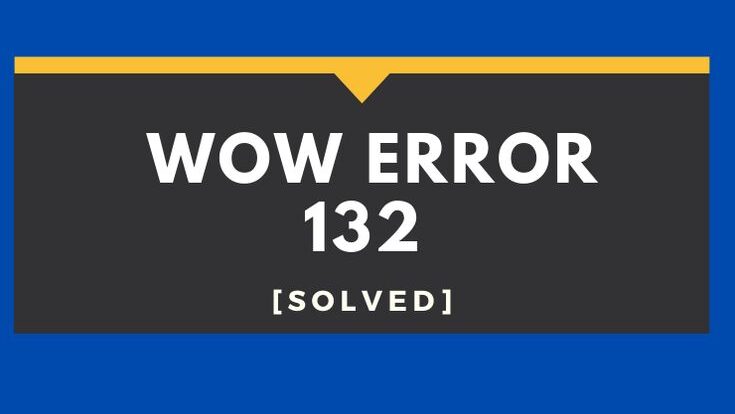
WOW Error 132 Fatal Exception: Since the technology has advanced the gaming world is moving in a different dimension altogether. These virtual games are getting so popular and World of Warcraft is one of them. The gamers while playing this game must have experienced Error 132 fatal exceptions on their screens.
Error 132 generally occurs when there is some kind of fault in the World of Warcraft’s Temporary files. Let me make it more simple for you so, when you play games on your PC, your computer has to read as well as save all the temporary files which are necessary so that you can play the game the way it is supposed to be played.
The error 132 wow occurs when your computer fails to read and save these temporary files. In this article, we will familiarize you with the error and its functioning. Not only this but, we will also give you a detailed guide which will help you to fix the wow classic server forums error that interferes in between.
God’s gracious! That there are many things that we can do to eliminate this WOW Error 132 Fatal Exception error and make the gaming experience fluent. Honestly, you don’t need any expertise to fix them anybody who carefully follows the given instructions can easily rectify the WOW Error 132 Fatal Exception error.
Why does WOW Error 132 Fatal Exception Occur?

The primary reason which motivates this wow error 132 to occur when the Windows Computer fails to read as well as save the temporary files. So to say, it is mandatory for the computer to read and save the temporary files then only then can allow you playing the game correctly.
If you have ever encountered this error on your system you might have seen that it restrict you to perform any action. Let me provide you an example how exactly the WOW Error 132 Fatal Exception error looks like –
ERROR #132 (0x85100084) Fatal Exception Program: C:\Program Files\World of Warcraft\WoW.exe Exception: 0xC0000096 (PRIV_INSTRUCTION) at 001B:023327B0
You must be wondering what these temporary files are which I keep talking about? So to give you an insight, these temporary files contain all the information and data of the game without which you will not be able to play that specific game.
The Error 132 Fatal Exception is frequently seen in World of Warcraft these days. There are many ways with which you will be able to rectify the WOW Error 132 Fatal Exception error that hampers your gaming experience.
Also Read: Most Important Image On The Internet
How To Rectify WOW Error 132 Fatal Exception?
Error 132 Fatal Exception
In this block, we are going to discuss the different methods with the detailed process of fixing the error #132 wow from the system. You are strongly advised to follow each instruction very carefully and if one method does not work for you then, you must proceed with another method from the list to fix WOW Error 132 Fatal Exception.
Method 1: Install SFC Scan
You know the major reason for getting this wow error 132 0x851 is when the corrupt system files enter your device and interfere with the game and this is how an error occurs. You must install an SFC Scan on your device if you have corrupt system files on your computer.
SFC Scan is one tool that has the potential to detect the damaged system files and either repair all the corrupted files or replace them. So for that, you must simply install the tool and get rid of the error permanently.
Method 2: Readjust WOW’s Interface
Sometimes the default interface creates a lot of errors that players end up getting wow Error #132 on their systems and once you reset the interface your system will be free from any wow error 132 memory could not be read error.
- The first step in the process is to completely exit from the world of Warcraft.
- Make sure that you have uninstalled all the other managers like Curse Client so that you don’t restrict you from removing or resetting the game.
- Then you need to install Battle.net application on your application.
- You need to select “Options” and then “Show in Explorer”.
- Then you must open the World of Warcraft folder on your system.
- Look for “Cache” option and then click on “Interface”.
- After opening the Interface then you need to click on “WTF” folder.
- Click on “Rename” option and then rename them with “CacheOld, InterfaceOld, and WTFOld”.
- The last step is to launch World of Warcraft.
Now that you have renamed, rebuild, and reset the World of Warcraft’s Interface now you will no longer face the wow error 132 on your system.
Also Read: T-Mobile Activate SIM Card
Method 3: Deactivate Xbox DVR
If you are a Windows 10 user then you must be knowing that Microsoft always enables the Xbox DVR application by default and they may create a lot of WOW Error 132 Fatal Exception problems. So with the help of this method, we will learn to disable Xbox DVR from the Windows 10 systems to get rid of wow error #132 waarmane.
- Firstly, you need to launch the Xbox app on your system.
- Then you need to sign in with the application.
- Select the “Settings” option which you may find at the bottom left side.
- You need to navigate to the “Game DVR” option.
- Then you need to use the toggle button “Record game clips and screenshots using Game DVR” and then tap to turn it off that will disable the Xbox Game DVR.
Method 4: Rebuild WOW through Battle.net Client
- The first step in the process is to launch the Battle.net client application on your windows 10.
- Then you need to click on the World of Worldcraft icon visible on the screen.
- After that, you are required to click on the “Options” which you will see below the title of the game.
- Then you are supposed to open the context menu and then navigate for “Scan and repair” option and then click on it.
- Tap on the “Begin Scan” option.
- Wait for sometime till it scans the installation and then you will get to see the corrupted files which you need to repair in terms to fix wow error 132 access violation 2021.
Also Read: Error 0x80004005
Final Words:
We hope that you have learned to fix Error 132 Fatal Exception from your World of Warcraft game. We are very sure that if you have followed the instructions carefully then you will successfully remove the wow 132 error from its root with the help of wow error 132 fix. We would love to hear your experience which you can mention in the comments section below.

1 Comment