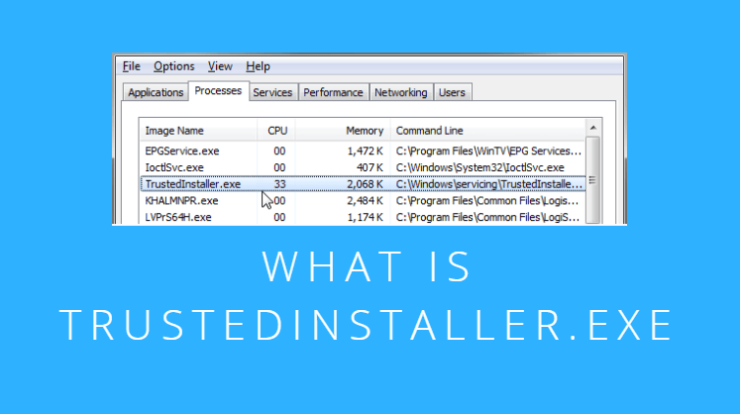
TrustedInstaller.exe: Hello Friends, this article is provided by the website therevolutionbay.com. If you are a new user of windows 10, then you don’t have any ideas about TrustedInstaller.exe. So, below the article we are going to get the complete knowledge about it as well as we are going to discuss the complete information to fix high CPU issue for Windows 7/8 & 10. So, keep read the whole article to get knowledge about all of these.
TrustedInstaller.exe: What is TrustedInstaller.exe?

You have to know that the TrustedInstaller.exe windows modules installer is a very important service which provided by the Windows which use a high percentage of processing power and it make slow down your computer. So, it is good to disable TrustedInstaller.exe process on your Windows.
You have to know that the TrustedInstaller.exe is a Windows Installer which is mainly allows installation and removal of programs. This service is situated at C:\Windows\servicing\. Its service is run in manual mode. But sometimes its process is corrupted that’s why your computer will slow down.
If this situation will done then you have to run a system file scanner to use sfc/scannow command as admin in the Command Prompt. TrustedInstaller.exe service use a high percentage of processing power of your computer.
After all these things, if you disable it then you are not able to install Windows update and also you are not able to uninstall apps on your computer. Without TrustedInstaller.exe memory service, if you want to uninstall apps of your Windows computer then you will get a Folder Access Denied message on your system and tell “You need permission from TrustedInstaller to make changes to this folder”. Then you have to change the ownership.
Also Read: TLC.com/activate
TrustedInstaller.exe: Taking Ownership of Files
- First you have to find the system folder and right click on it then you have to click on the Properties option.
- Then you have to click on the Security tab then click on the advanced button.
- Now you have to click on the Change link to change the owner.
- Then you have to Type Administrators then click on the Check Names and finally click on the confirm button.
- Then you have to enable “Replace owner on subcontainers and objects” to apply these changes you have to click the OK button.
- Now you click on the Edit button in properties then select the Administrators user and you have to enable the Full Control.
- Now simply click on the OK button.
Now you have to take some time to complete the all process. After complete you have to scan your system to ensure for the above product is working properly. You have to complete the all procedure to access the log files. Now you are able to delete those files without UAC messages to install the automobile installer. You have to know that the Executable files may harm your PC. And you have to know that the DLL files can edit the number of the distinctive programs. You can take ownership as your wish to proceed the file or folder.
Also Read: start.watchown.tv/activate
Can I Disable TrustedInstaller.exe
There are the methods to disable or remove Trustedinstaller.exe and these are suggested by several sites and you doesn’t need to do it as it is one of the system protected resource. If you disable this service then windows update will gets failed to install or uninstall. If you run system file checker then it will helps you to replace deleted or the corrupted system files easily.
Do I Need TrustedInstaller?
You, you must need to have the trustedinstaller on your computer device. Lots of things like enabling the installation or removal of windows updates and other components on this module. It is highly suggested to keep this service running on your computer device.
Is It Safe to End TrustedInstaller.exe?
You may required to end the trustedinstaller process at a point in the task manager or services panel in the windows 11 or 10. You may not get the usual processes to run without the functionality when it will comes to the safety. Also, lots of required things will depend upon trustedinstaller and you may need to keep it running on your computer every time to simply get the smooth user experience.
Can I Delete TrustedInstaller.exe?
It is suggested to not to delete trustedinstaller from your computer until you are willing to get the same options and features in future. Yes, you can be able to delete trustedinstaller.exe but it will comes up with some of the consequences which may damage the system which you are using.
How Do I Disable TrustedInstaller In Windows 11 or 10?
You can be able to disable trustedinstaller or windows module installer by using the service which is included in your windows 11/10 computer. For this, you have to open the services panel and then make a double click on the windows module installer settings. Select the disabled option from the startup drop-down menu and then make a click on the OK button. It will simply disable the trustedinstaller service in your computer device.
Where Do I Find TrustedInstaller Exe?
You need to know that the trustedinstaller.exe is mainly available at C:\windows\servicing\ and its normal startup of this service which is set to manual and it will run under the local system account.
Conclusion:
So, finally we get the complete knowledge for the TrustedInstaller.exe as well as we had discussed the process to Fix High CPU issue for Windows 7 trustedinstaller.exe /8 & 10 and also why you require permission from trustedinstaller. So, if you will feel satisfied with all the information mention in this article then please comment below and share your experience with us.

2 Comments