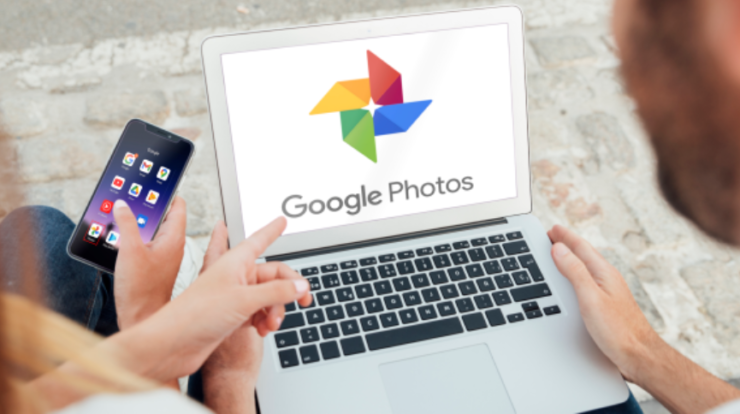
How to Select All Photos in Google Photos: As you know that the Google photos is one of the highly popular photo sharing and storage service of Google which is mainly used by millions of people from all over the world. It provides a easy and simple method to backup, organzie and also helps you to access your photos and vidoes from any of the device.
One of its handy features is that you can be able to select several photos and vidoes which can steamline the process of photo management. So, if you are interested to know the process of how to select all photos in google photos on laptop then keep reading this article till the end.
How to Select All Photos In Google Photos?
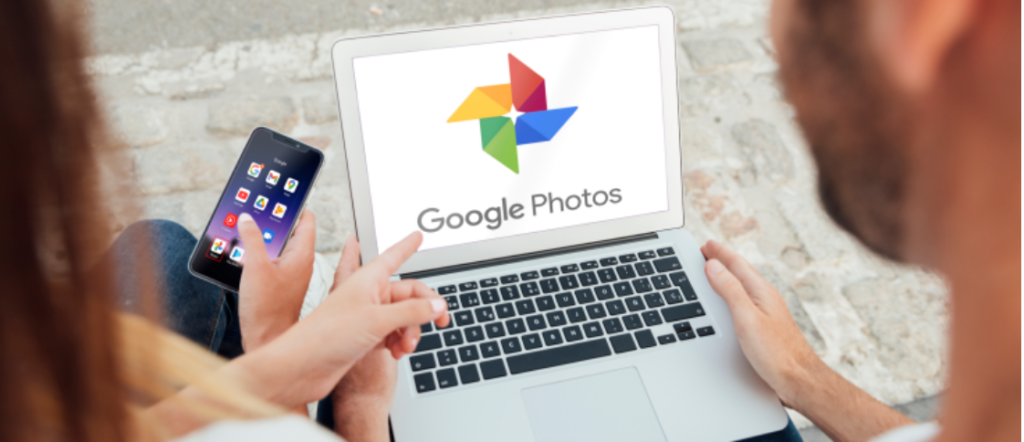
With the help of this detailed article, you will be able to understand the whole process of how to select all photos and vidoes on Google Photos which is a task that is not direct as it seems but it is invaluable for the photo management.
Understanding Google Photos
Google photos is mainly introduced by the Google in the year 2015 and it provide you the free storage for the videos and photos. It will also include lots of valuable features such as photo editing tools, smart albums, shared libraries and much more. If we talk about the overview of Google Photos then it is oen of the highly essensital features of Google. Managing the photos and vidoes on the Google photos will make your life more organized and helps you to save your time in this digital era.
Setting Up Google Photos
Before we start using the Google photos, you are required to setup an account. This setip is quite easy and simple.
- First of all, you have to make a visit to the Google photos official website or you can be able to download Google photos app from the official app store or play store.
- Now, make a login into it with the help of the Google account or you can be able to create an account as well.
- Simply select your backup setting and preferences.
- Now, you simply need to start uploading the vidoes and photos.
A good setup helps you to ensure than you can be able to get most out of the Google photos features.
How to Select Multiple Photos On Google Photos?
Selecting the multiple photos or the vidoes in Google photos is quite easy and simple. You can be able to do this by:
- Range Selection: You have to hold down the shift key and then make a click on the first and last photo into the range which you are willing to select.
- Block Selection: Then, make a click and drag your cursor across the photos which you are willing to select.
- Specific Selection: Make a click on every photo or the vidoe individually to simply select them.
How to Select All Photos in Google Photos?
As the Google photos doens’t have the direct function of select all on the mobile and there are some tips and tricks which you can try to select a large number of photos at the same time. Check out the process of how to select all photos in Google photos.
- You need to open the Google photos app.
- Now, make a click on the photos which appears at the bottom of the screen.
- Now, simply touch and hold the photo until it gets selected and then without lifting the finger, you need to drag the photos across and down to select the more photos.
You need to remember that it is really important to perform these actions in a smooth manner without lifting your finger to simply ensure that all the desired photos and videos will gets selected.
The Challenge of Selecting All Photos/Videos On Google Photos
Selecting all the photos and vidoes on Google photos is one of the tricky task. It is because it doens’t have the select all option. The method which we mention above will really work and it may be time taking and tedious if you are having thousand of photos into it.
Workaround For Selecting All Photos/Vidoes On Google Photos
As an alternative, you need to consider to use Google takeout to simply download all the Google photos data. Google takeout simply allow the users to export the data from the google photos and seleting all the photos and vidoes at the same time. Follow the steps below to know how to use Google takeout.
- First of all, you have to go to the Google takeout page.
- Now, simply make a login into it with help of your Google account.
- Then, simply select “deselect all” and then you have to scroll down to the google photos and then tick the box which appears next to it.
- Make a click on the next step and then select your preferred delivery method.
- Now, click on the create export button.
You need to note that the Google takeout is mainly for the downloading of your data and it is not suitable to manage the photos or vidoes within the Google photos.
Best Practice For Organizing your Google Photos
- You have to regularly delete the unwanted photos and videos.
- Also, create the albums for the easy access.
- You have to use the archive feature to simply hide the photos from the main gallery.
FAQs
- How to Select All Photos In Google Photos?
There is not a select all button available in the Google photos and you can still be able to select the multiple photos with the help of several techniques which we have shared above.
- Is It Possible to Download All My Google Photos at Once?
Yes, you can simply be able to use the Google takeout to simply download all the Google photos at the same time.
You need to remember that it is not required to manage your photos and vidoes all the time whether for the deletion, sharing or for the archiving as well. Also, selecting all may not be simple like the click on the button and Google photos provide the bets platform to organzie your digital memories and helps you to secure them as well.
Also Read:
- How to Delete Multi Output Device Mac?
- How to Remove Family Account On Cash App?
- www.registeryourninja.com
- www.activatespeedtalk.com
Final Verdict
As Google photos presently doens’t have the “select all” feature and there are still some methods are available to manage your photos and vidoes in an effective manner. By understanding these methods, you can easily streamline your photo management process. If you like this article then do share with others so that they can also get the best solution for their queries.
